After Crypto starts automatically post-installation, the following window appears:
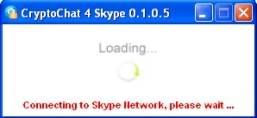
It shows that Crypto is connecting to the Skype network. At the same time, Skype ™ displays the following dialog box in the bottom-right area of the screen near the Windows system tray:

This is Skype’s ™ way to ensure that the software accessing Skype ™ is legitimate. If you miss this window, you can accept this request later by clicking on the Red Flag indicating a missed event in the main Skype ™ screen.Click on "Click here to accept/deny..." to enable Crypto to access the Skype Network. This is required for Crypto to work. Skype’s ™ main window will like this:
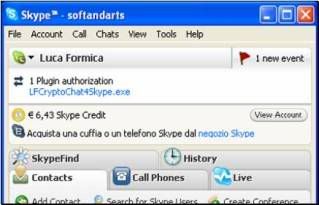
Click on the " LFCryptoChat4Skype.exe...." link. The following window appears:
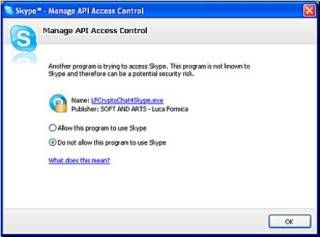
Select "Allow this program to use Skype" then click “OK”
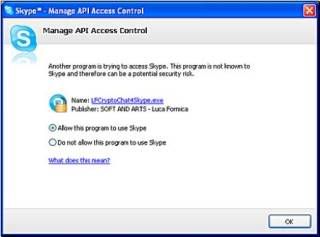
Crypto can now access Skype’s ™ Network and you are ready to exchange Encryption Keys to start using CryptoChat4Skype.
Download :
Download Crypto Chat 4 Skype 1.0.0.3 in Here
0 comments:
Post a Comment